 With a new blog in the top 10 new SP1 features series coming up in the next couple of days, I want to share a little really cool feature that comes also with Service Pack 1. While diving in the Mac OS X support in Configuration Manager for our session at the TechDays in The Netherlands I played a little bit with the Compliance Settings support for Mac OS X. Works really cool!
With a new blog in the top 10 new SP1 features series coming up in the next couple of days, I want to share a little really cool feature that comes also with Service Pack 1. While diving in the Mac OS X support in Configuration Manager for our session at the TechDays in The Netherlands I played a little bit with the Compliance Settings support for Mac OS X. Works really cool!
THIS BLOG IS NOT VALID ANYMORE!
Read this blog for more information if using 10.6 and higher… /2014/06/13/set-user-preferences-mac-os-x-10-x-configmgr-2012-r2/
With Service Pack 1 you are able to configure and remediate certain settings (preferences) in Mac OS X version 10.6 and version 10.7. What you need to do is the following, as a test I wanted to be sure that all of my Mac OS X devices will receive the same default homepage and it must be remediated when the setting is not compliant. How cool would that be?
When going to the Assets and Compliance workspace we need to expand the Compliance Settings > Configuration Items node to be able to create a Configuration Item. After selecting Mac OS X in the first step of the Configuration Item Wizard we are able configure the supported platforms like shown below in the figure.
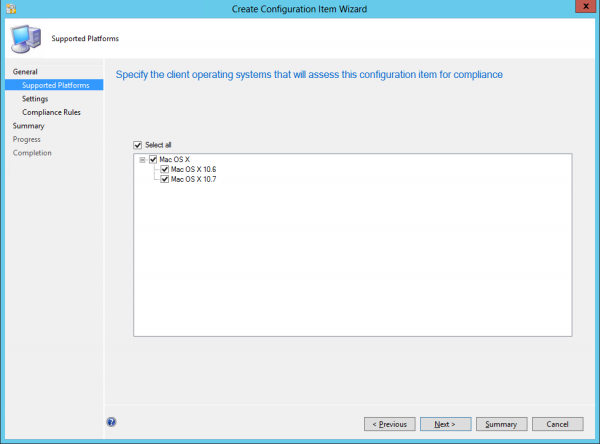
Next you need to configure the setting that you want to monitor and remediate if necessary. In this example I want to set the Default HomePage preference. Searching on the Internet taught me that it is possible to change a setting called HomePage in the file com.apple.Safari.plist. ( I am a Mac OS X noob 😉 ). You are able to choose a script or a Mac OS X Preference as a Setting Type. For this example we are going to use the Mac OS X Preference Setting Type, like shown in the figure below.
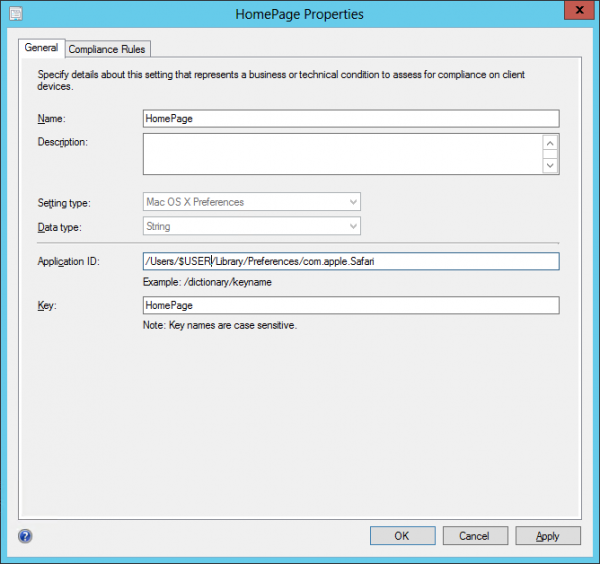
As the Application ID we need “/Users/$USER/Library/Preferences/com.apple.Safari” ($USER is the variable of the current logged on user) and the Key we are looking for is HomePage. (case sensitive).
One side note, Configuration Manager looks by default in the “/Library/Preferences/” folder. In Mac OS X 10.7 the file for Safari only exist in the user folder “/Users/$USER/Library/Preferences/” or “~/Library/Preferences”. Apparently the file resides for Mac OS X 10.6 in the folder “/Library/Preferences/” where Configuration Manager by default looks. (please correct me if I am wrong!)
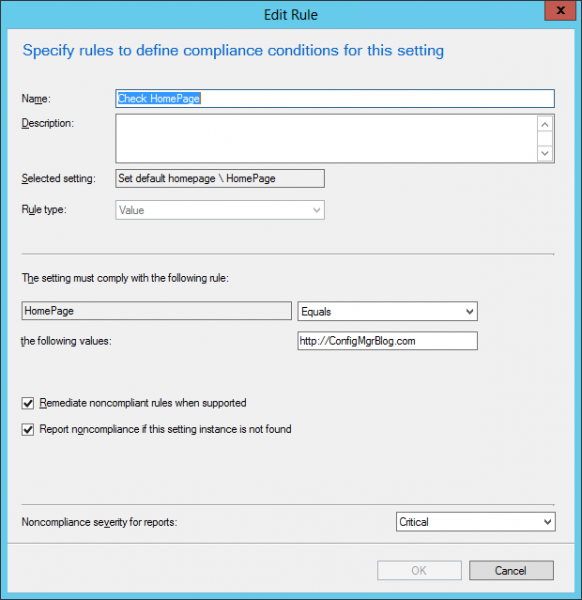
After configuring the Configuration Item we need to add it to an existing or new Baseline, this Baseline needs to be deployed to the collection where the Mac OS X devices are a member of. While deploying the Baseline we can configure how often the setting must be checked and if it needs to be remediated if possible.
When logging on to the Mac OS X device we want to see how the settings are configured before letting the Configuration Manager client connecting to the Management Point. As you see the default Safari webpage is set as the default homepage.
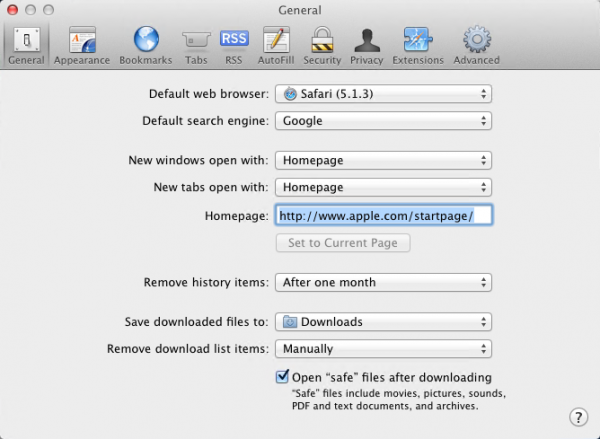
Clicking on Connect in the Configuration Manager preferences window will trigger the Configuration Manager Client to connect to the Management Point to retrieve new policies.
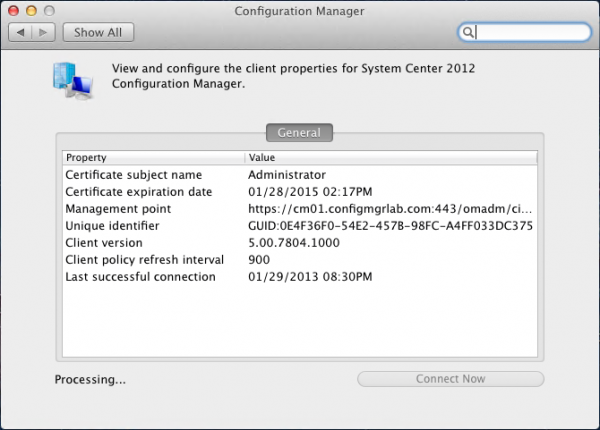
After the processing is completed, we are able to start the Safari application again to see if the setting has been applied to the com.apple.safari.plist file.
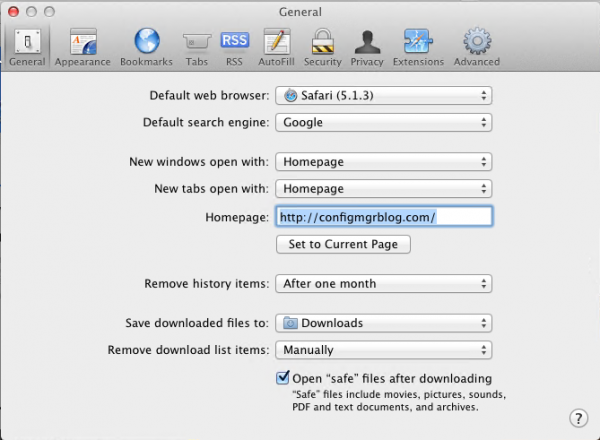
In the Configuration Manager Console you will see the compliance level of the setting, since I have only one Mac OS X device the Compliance level is of course 100% 😉
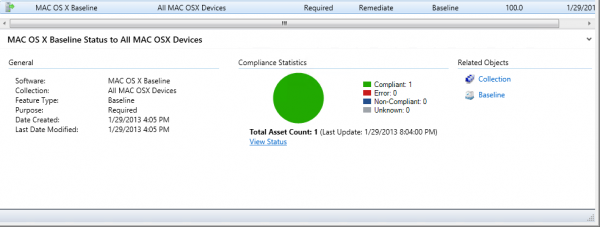
That’s all for today, in the next blog more on the Mac OS X support in Configuration Manager 2012 Service Pack 1. So stay tuned!



Created configuration item and configuration baseline as mentioned above, when deployed the same to Mac computers both machines are compliant but it is not enforcing homepage as mentioned in the CI. http://abc.com, how can we further troubleshoot this issue ?
The HomePage key is case sensitive, did you filled it in correctly?
Cheers,
Peter
Peter,
how can we create Configuration Items for general OS settings ? something like Filevault enabled or disabled. appreciate your response
Hi Sultan, I am not sure if that is possible. Does Filevault also work with settings files that can be altered? (I am not an Apple expert btw 😉 )
Cheers.
Peter
Hi,
I’m using SCCM 2012 R2 CU1. Try to manage OS X 10.9.2 and have some troubles https://www.dropbox.com/s/imrysrb4e9342l5/Capture.PNG
plist for Application wasn’t changed. Instead of my action every time has been created new folder $USER in Users folder. Seams SCCM client can’t get current user name, $USER variable not work properly. 🙁
You heard about this bug?
Semen, please check my new blog about this issue; http://beta.peterdaalmans.com/2014/06/13/set-user-preferences-mac-os-x-10-x-configmgr-2012-r2/
The same was discussed here http://social.technet.microsoft.com/Forums/en-US/8bfcd2f8-11b4-46d3-b9dc-360bdf75f36a/mac-osx-compliance-setting-homepage-safari?forum=configmanagersecurity but without positive results.