Long time that I had time and inspiration to write a new blog, next to the video’s on my Enterprise Mobility Tips YouTube channel. This time a short tip for when you are managing iOS devices with Microsoft Intune.
Recently I was asked by one of my customers to look into an issue. The issue was that on an Intune managed device a 3rd-party keyboard could not be used. Mobile phones that I owned through out the years were always based on Windows or iOS, but I never had used 3rd-party keyboard on those devices. So something to look into 🙂
Third Party Keyboards in iOS
Third party keyboards are supported since iOS 8 which was released in 2014, and are basically apps that you need to install from the Apple App store. Very popular third party keyboards on iOS are for instance Google Gboard, SwiftKey, Microsoft Word Flow and many more.

Third party Keyboards can have features like that you can swipe the keyboard to write, like we had on the latest Windows mobile devices and of course already many years on Android.
The issue
My customer reported an issue that the Third party keyboards could not be used on devices that were enrolled into Microsoft Intune and therefor MDM-managed. All other apps, that were not managed could just use the third-party keyboard without any issue.

The tip / solution
I started to look at the App Protection Policies which have an option to block 3rd-party keyboard for apps that are protected by the App Protection Policies.

But in this case the policy was already allowing the keyboard, and the keyboard could also not be used in the native mail client of the iOS device. So for some reason iOS is blocking the 3rd-party keyboard to be used in managed apps.
A quick analysis of the issue learned me that the fact that the keyboard doesn’t show up, is that if you use the native data separation controls in iOS (in Intune called “Block viewing corporate documents in unmanaged apps”) you can separate work data and personal data. A lot of companies require the reparation of work and personal data and therefor this control is almost always used.
The 3rd-party keyboard is threatened as an unmanaged app and therefor cannot be used in managed apps, which is logical if you ask me.

The solution of this issue is basically make the 3rd-party keyboard managed; deploy the 3rd-party keyboard app via Microsoft Intune to the devices as an available or required app. When deploying the app via Microsoft Intune, the app will be marked as managed and all the managed apps will be able to use the keyboard. Simple as that!
After pushing or installing the 3rd-party keyboard the app becomes part of the Management Profile and will be listed as shown below.

After the Gboard app is part of the Management Profile, Outlook and all other managed apps can make use of the app without lowering the security level.


Next to sharing tips via blogs I try to also share tips via my Enterprise Mobility YouTube ( https://www.youtube.com/c/EnterpriseMobilityTips ) channel. Make sure to watch the tips and subscribe to the channel!
Till next time!



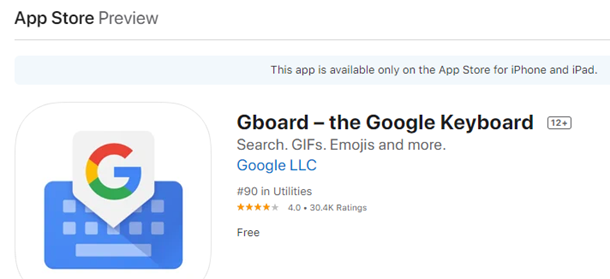
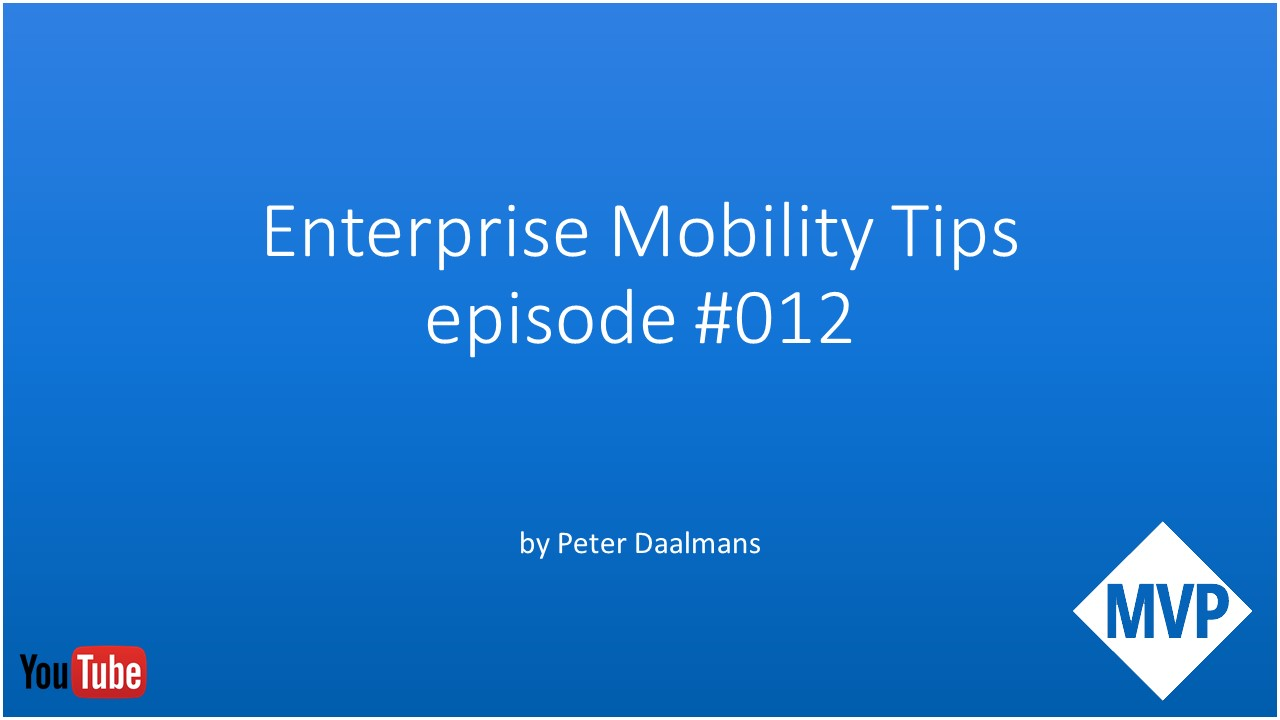
Hi Peter,
I have the same issue with my iPhone.
As an end-user, can I deploy the 3rd-party keyboard app via Microsoft Intune to my iPhone?