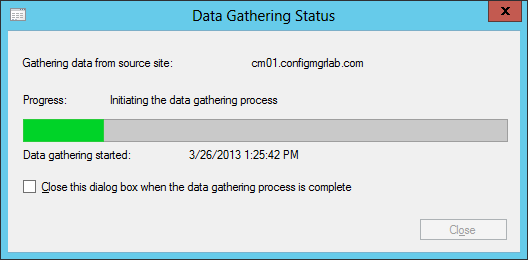 In the past I wrote a lot of blogs about the Migration Feature, new in Service Pack 1 is the ability to migrate Configuration Manager objects between two Configuration Manager 2012 SP1 sites. So in part 9 of the series about my top 10 new features of Configuration Manager 2012 Service Pack 1 is about the Migration Feature.
In the past I wrote a lot of blogs about the Migration Feature, new in Service Pack 1 is the ability to migrate Configuration Manager objects between two Configuration Manager 2012 SP1 sites. So in part 9 of the series about my top 10 new features of Configuration Manager 2012 Service Pack 1 is about the Migration Feature.
Looking at the lab environment created for this blog you see that we have two separate stand-alone primary sites installed. The two sites, PS1 and PS2 are installed in the same active directory domain called ConfigMgrLab.com. To be able to use the migration feature you do not need two sites in the same domain, you are able to migrate objects from a different domain without a domain trust.
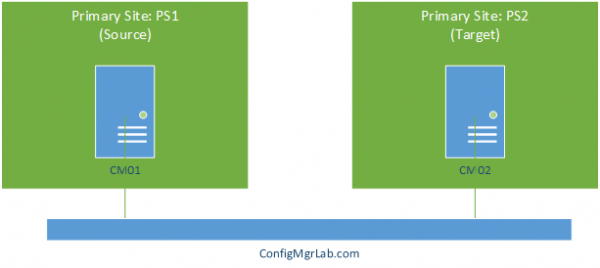
Setting up the migration feature is not changed with the introduction of Service Pack 1. You still need to configure a source site at the destination site. In this blog we will use PS2 as the destination and PS1 as the source like shown in the figure below. The PS2 site is an empty Primary Site.
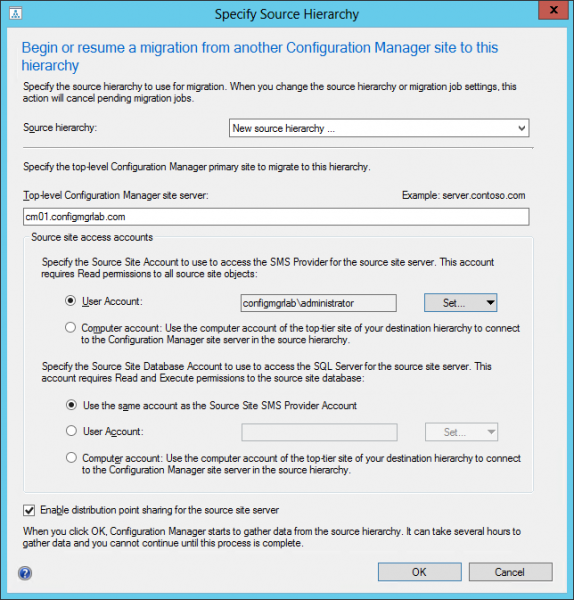
After setting up the source site a process called Data-Gathering will gather all the relevant information about the source primary site. The initial data gathering process can take a while depending of the number of objects in the source primary site or hierarchy. After the initial process is finished it will gather information from the source site every four hours by default, you are able to alter this interval.
During the data-gathering process information about the following objects are gathered:
- Software Distribution Packages
- Software Distribution Deployments
- Task Sequence Deployments
- Collections
- Applications
- Application Deployments
- Global Conditions
- App-V Virtual Environments
- Software Update Deployment Packages
- Software Update Deployment Templates
- Software Update Groups
- Software Update Deployments
- Software Update List Deployments
- Automatic Deployment Rules
- Operating System Deployment Boot Images
- Operating System Deployment Driver Packages
- Operating System Deployment Drivers
- Operating System Deployment Images
- Task Sequences
- Configuration Baselines
- Configuration Items
- Asset Intelligence Catalog
- Asset Intelligence Hardware Requirements
- Asset Intelligence User-defined categories
- Software Metering Rules
- Saved Searches
- Boundaries
- Boundary Groups
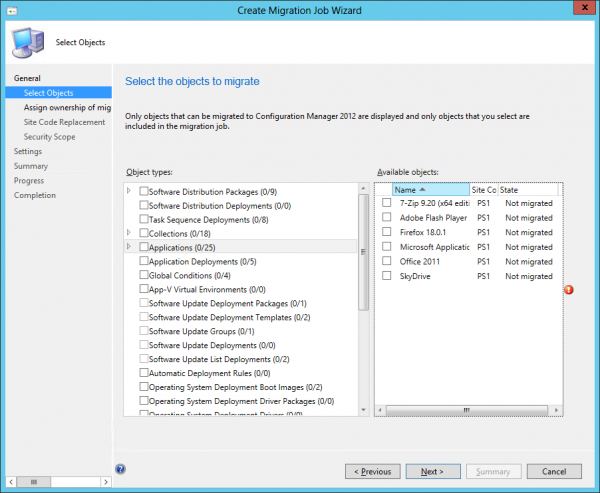
As you are able to see, the list of objects that you are able to migrate between two Configuration Manager 2012 SP1 sites is huge and very different of the ones supported by the Migration Feature in RTM.
After the data gathering process is finished we are able to create a migration job, for this blog we want to migrate all the applications that are used in the PS1 primary site. After starting the Create Migration Job Wizard and selecting the applications a dialog is shown with a message like “the following objects will be included in this migration job because they are required by another object that you have selected”. In this case four global conditions that I used are automatically selected and added to the job to be migrated.
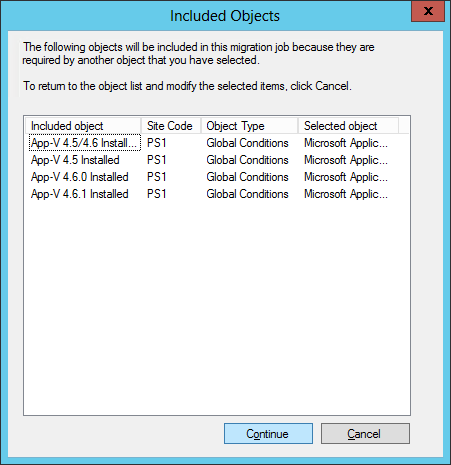
As you see 25 applications and 4 global conditions are selected to be migrated.
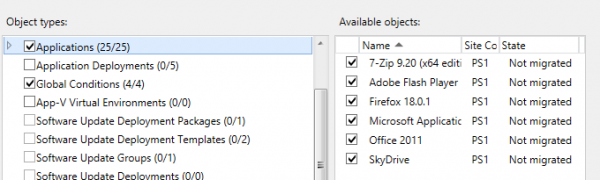
Going though the wizard you are able to run the migration job as soon as possible or on a scheduled time in the future. In this case I want to run this task as soon as possible.
While the migration job is running you are able to monitor the migration by selecting the job and have a look at the migration status. You will see what object is being migrated, what object is already migrated and what object is available to be migrated.

And if all goes well, all the objects are migrated successfully and can be deployed to your clients. Be sure to test it first on some test machines 🙂

Like also with migrating from ConfigMgr 2007, you are also able to remigrate updated objects, share distribution points and so on. Definitely more on this in later blogs 🙂
Another cool new feature if you ask me, you can find more blogs in this series here:
- My top 10 new features of ConfigMgr 2012 SP1 – part 1, OSD enhancements
- My top 10 new features of ConfigMgr 2012 SP1 – part 2, Software Update Deployment
- My top 10 new features of ConfigMgr 2012 SP1 – part 3, checking status of Task Sequence deployment
- My top 10 new features of ConfigMgr 2012 SP1 – part 4, Test your domain join account
- My top 10 new features of ConfigMgr 2012 SP1 – part 5, Powershell support
- My top 10 new features of ConfigMgr 2012 SP1 – part 6, MAC OS-X support
- My top 10 new features of ConfigMgr 2012 SP1 – part 7, Mobile Device Management via Windows Intune
- My top 10 new features of ConfigMgr 2012 SP1 – part 8, adding a CAS to an existing stand alone Primary Site


