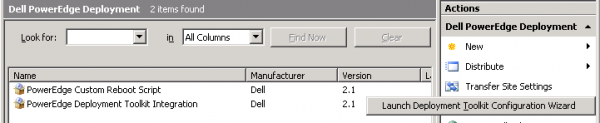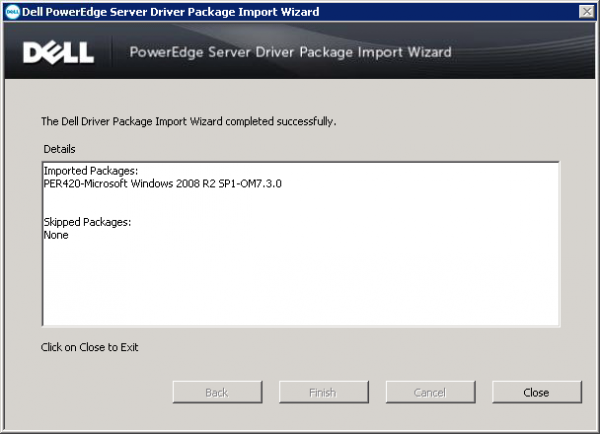 Last week I came in the situation that I needed to test and use the Dell Server Deployment Pack for the first time. Part of the Dell Server Deployment Pack is the Dell PowerEdge Server Driver Package Import Wizard. This wizard helps you import driver packages based on operating system for a Dell PowerEdge system. Also part of this Pack is the ability to create special boot images and the ability of using special support scripts. Because of the fact that the customer is still on ConfigMgr 2007 SP2 R3 this blog is based on the ConfigMgr 2007 version. The Dell PowerEdge Server Package Import Wizard is also available for ConfigMgr 2012, more on this in a later blog.
Last week I came in the situation that I needed to test and use the Dell Server Deployment Pack for the first time. Part of the Dell Server Deployment Pack is the Dell PowerEdge Server Driver Package Import Wizard. This wizard helps you import driver packages based on operating system for a Dell PowerEdge system. Also part of this Pack is the ability to create special boot images and the ability of using special support scripts. Because of the fact that the customer is still on ConfigMgr 2007 SP2 R3 this blog is based on the ConfigMgr 2007 version. The Dell PowerEdge Server Package Import Wizard is also available for ConfigMgr 2012, more on this in a later blog.
After installing the Dell Server Deployment Pack you will see that extra actions in the management console of ConfigMgr 2007 are added. Let’s have a look at the actions and look at the options you have to use them.
In the Packages node: Dell PowerEdge Server Deployment -> Launch PowerEdge Deployment Toolkit Configuration Wizard
Starting the wizard allows you to import the Dell Deployment Toolkit as a package and create special WinPe Boot Images with all of the needed Dell drivers from the Dell Deployment Toolkit.
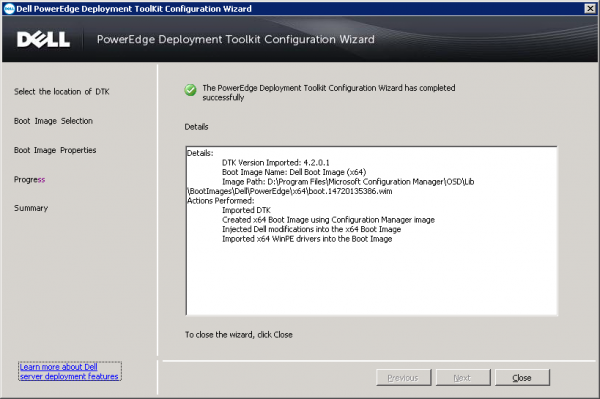
In the Boot Images node: Dell PowerEdge Server Deployment -> Create Dell Server Boot Image
Creating the boot image can be done based on three scenarios, all will include the drivers that come with the Deployment Toolkit.
- Use a boot image from the WAIK/ADK tools, when the WAIK is available it will create both x86 and x64 boot images. When the ADK is available only the x64 will be available.
- Use an existing boot image available in ConfigMgr 2007
- Use a custom boot image, for instance created by MDT.
In the Task Sequence node: Bare Metal Server Deployment -> Create Dell PowerEdge Server Deployment Template
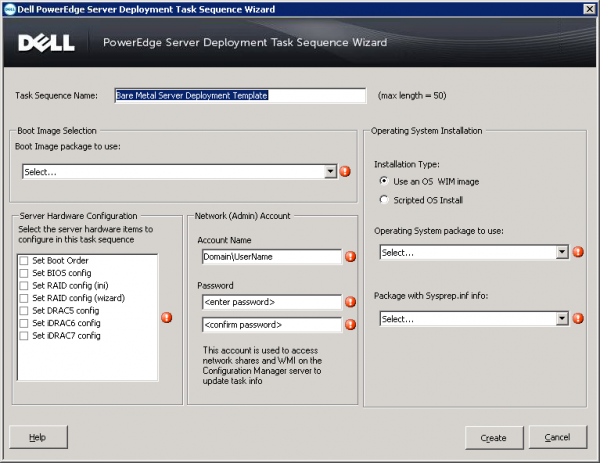
The Dell PowerEdge Deployment Pack also comes with the possibility to create a special bare metal deployment task sequence. With this task sequence you are able to configure a Dell PowerEdge server and deploy a Windows Image to it. With the scripts that come with the pack you are able to configure the following in the bios:
- Set boot order
- Set bios config
- Set bios config (ini)
- Set bios config (wizard)
- Set DRAC5 config
- Set iDRAC6 config
- Set iDRAC7 config
In the Driver Packages node: Dell Server Driver Package: Import Dell PowerEdge Server Driver Packages
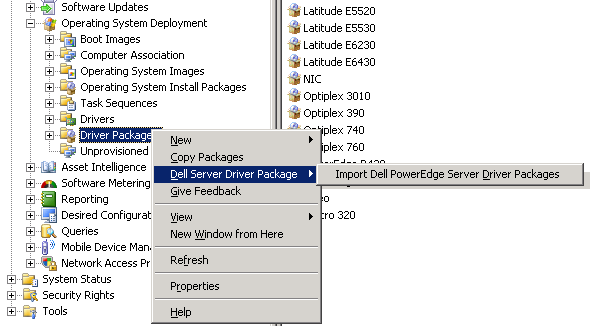
After selecting the option to import a Dell PowerEdge Server Driver Package you need to point to the Systems Management Tools and Documentation DVD ISO which you can download at the Dell website. This ISO will contain all the drivers from most of the Dell PowerEdge server models and Windows operating systems that are supported.
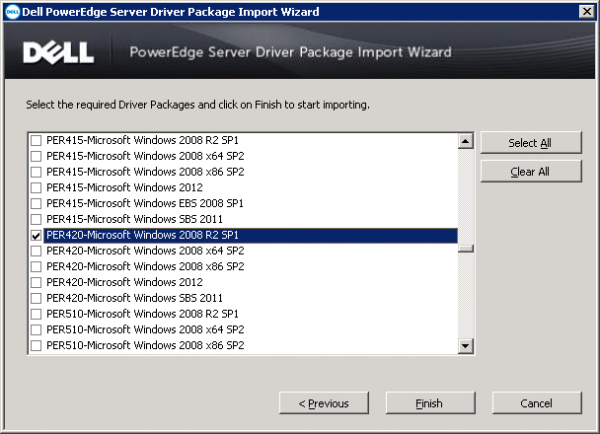
After the wizard is done, it has created a special driver package which you can use in your task sequences that you use for the Dell PowerEdge Servers.
Some considerations about using this pack:
- You must make sure that you import DTK package only from site server and not from the admin console
- The content of the packages, drivers, etc is stores on a fixed location in the <program files> Microsoft Configuration ManagerOSDLib. As far as I know you cannot change the default location.
Till next time.