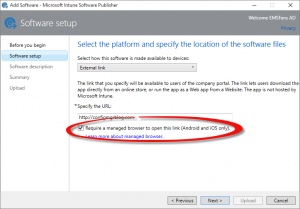 It took me a while to figure out the Web Clip/Aweb App story on Android devices, on iOS it is easy, you simple get a shortcut/icon pushed to the start screen of the device. For Android you need to add the Company Portal Widget to the start screen of an Android device.
It took me a while to figure out the Web Clip/Aweb App story on Android devices, on iOS it is easy, you simple get a shortcut/icon pushed to the start screen of the device. For Android you need to add the Company Portal Widget to the start screen of an Android device.
Let’s see how to add the Company Portal Widget with the web clips and see how the web clip is enforced to be opened in the Intune Managed Browser.
How to enable Web Apps (Clips) to be displayed on an Android device?
First of all, power on the Android device and tap on the start screen and hold the tap until you see the Widget option appearing at the bottom of the start screen. (every Android version can differ unfortunately)
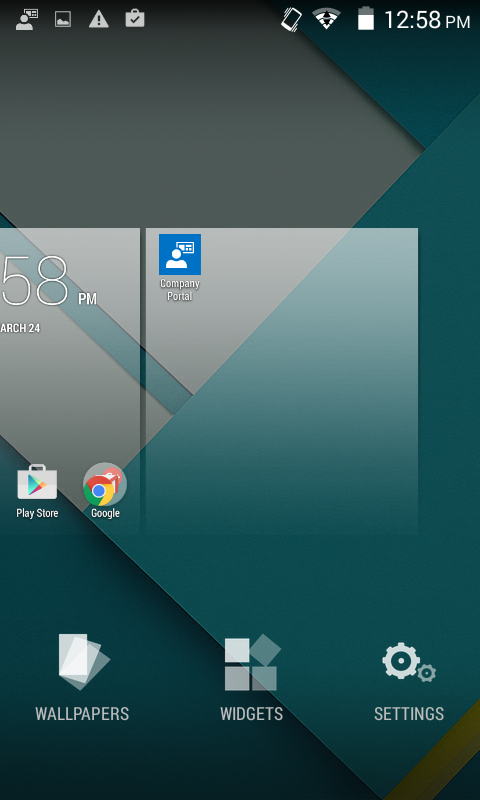
Click on Widgets and choose and tap the Company Portal Widget and move it to the right location of the start screen as shown below.
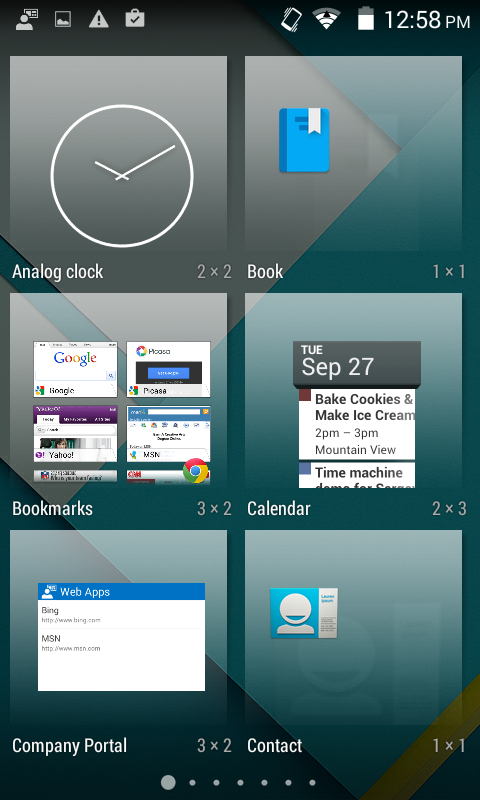 |
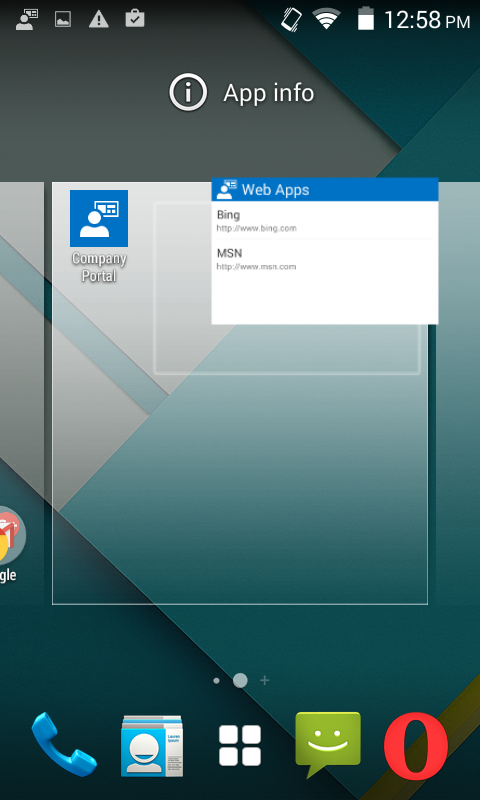 |
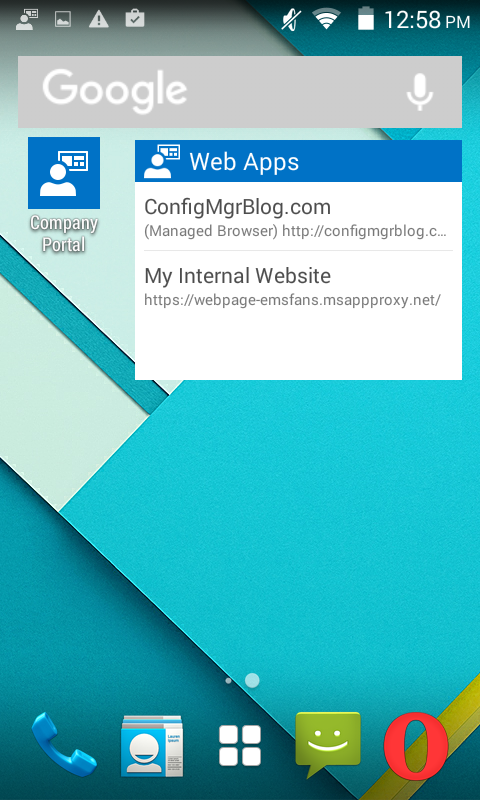 |
Forcing web clips/apps to Intune Managed Browser.
Show now that the web clips/apps are available, lets see what happens if the web app (ConfigMgrBlog.com) is tapped. The following message is shown; “Get Managed Browser. The Microsoft Managed Browser app is required to access this content. Try again after you install the Managed Browser app.”
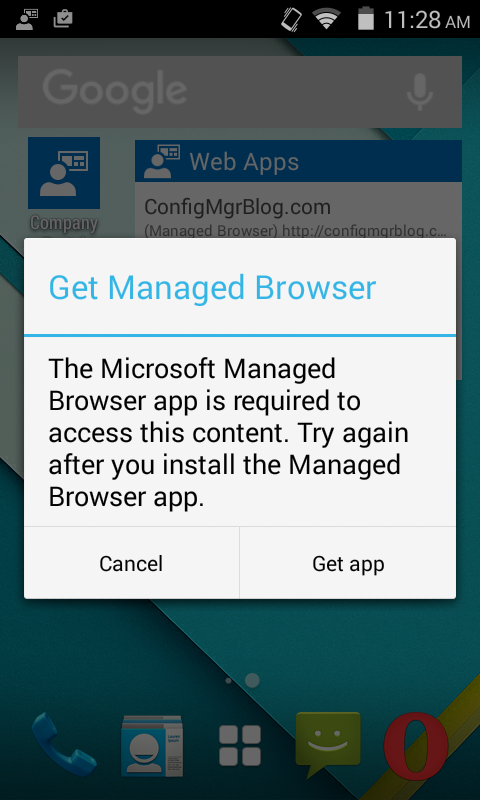
So after installing the Intune Managed Browser and when we tap again on the ConfigMgrBlog.com link we will see that the Intune Managed Browser with the requested webpage is automatically opened.
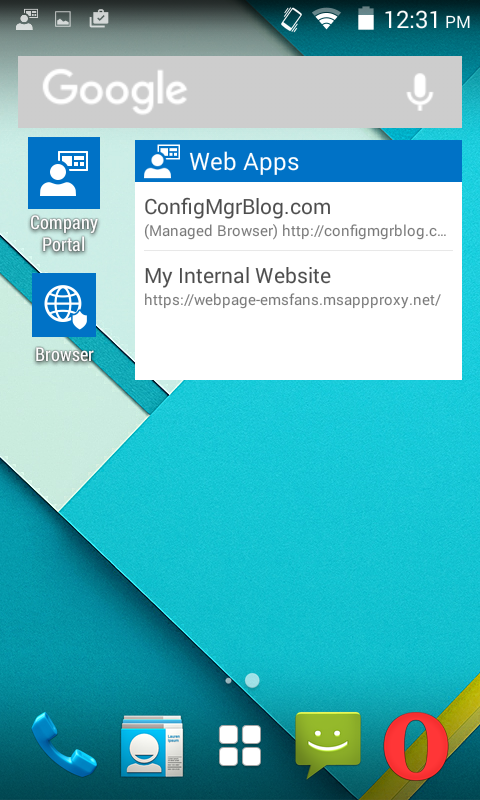 |
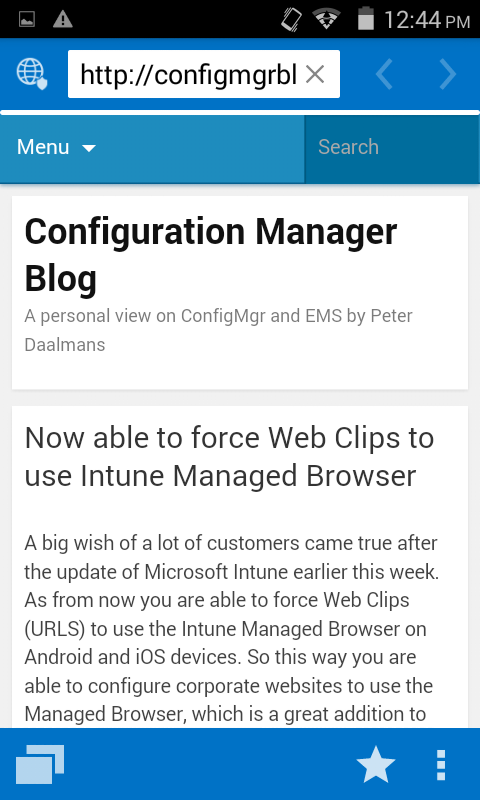 |
Looking in the Company Portal at the App Details we see that this particular app is configured to open in the Managed Browser.
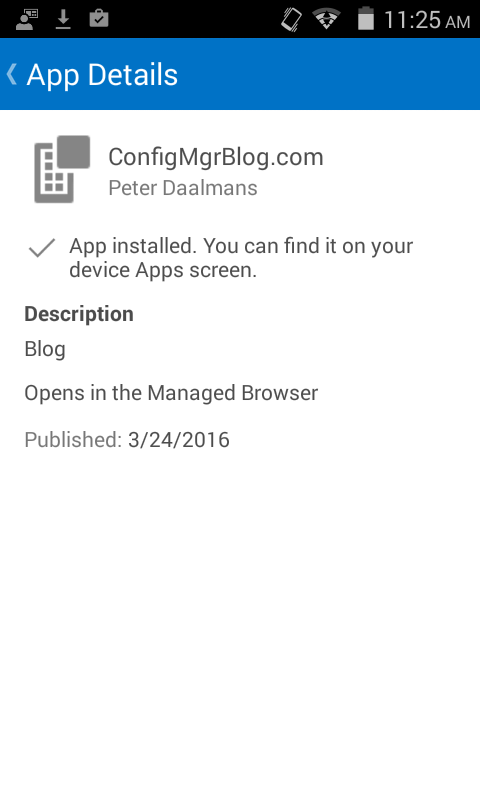
/Till later.


