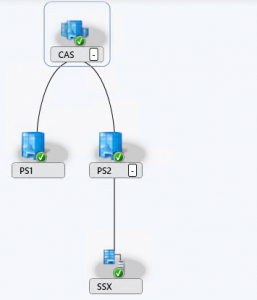 While writing my chapters for the new Mastering System Center Configuration Manager book for Sybex I always create a lab infrastructure with one Central Administration Site (CAS), two Primary Sites and one Secondary Site.
While writing my chapters for the new Mastering System Center Configuration Manager book for Sybex I always create a lab infrastructure with one Central Administration Site (CAS), two Primary Sites and one Secondary Site.
Always a nice environment to test different scenarios to write about. Let’s today have a look how upgrade to the newly released version of Configuration Manager 1602 works and see how freaking easy this is.
As we now know the 1602 build is downloaded automatically and available to install in your infrastructure, but how does this work in a hierarchy? Can we install the update from all sites? Where do we need to start?
The Service Connection Point is only available on the CAS, so the downloaded bits of the new Current Branch are also available on the CAS. So if we look in the installation location of Configuration Manager and look in the EasySetupPayload we see that the new bits are available. (you won’t see this at this point at the two Primary Site Servers).
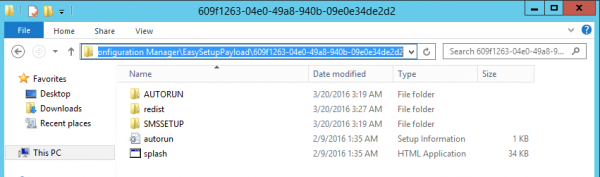
So if we check the Updates and Servicing node connected to the CAS we will see that we are able to upgrade the site via the Install Update Pack option.
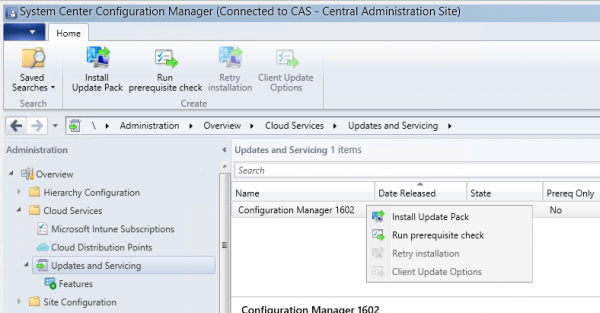
If we do the same while connecting to one of the Primary Site we will see that we are only able to run the Prerequisite Check for that site. Which is logical since like forever when upgrading hierarchies in Configuration Manager, you always need to upgrade the site at the top of the infrastructure first and then upgrade the sites below. In this case the upgrade will be done automatically. 🙂
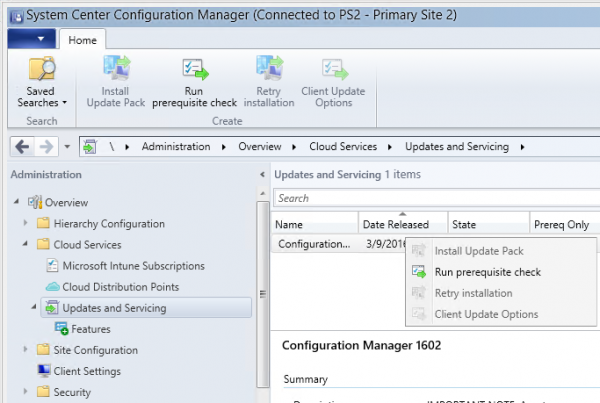
So the first step is to run the prerequisites checker and see if the CAS is ready to be upgraded to the latest version of Configuration Manager. Every site in the hierarchy will be checked when running the prerequisites check from the CAS. The status of the check can be monitored from the Site Servicing Status node in the Monitoring workspace or via the ConfigMgrPrereq.log on the C-drive of the site servers in the hierarchy.
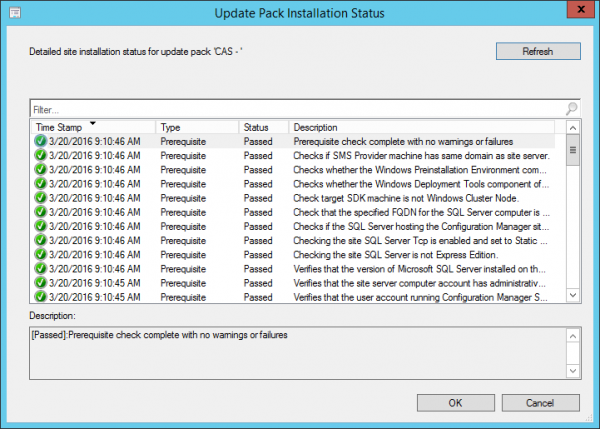
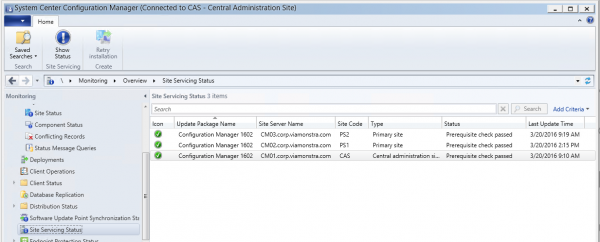
So after all checks are completed for all sites we are able to install the Update Pack via the Install Update Pack on the CAS. In the first stage the CAS will be upgraded, in the second stage one of the Primary Sites will be upgraded and in this case the second Primary Site will be upgraded during the final stage of the upgrade process.
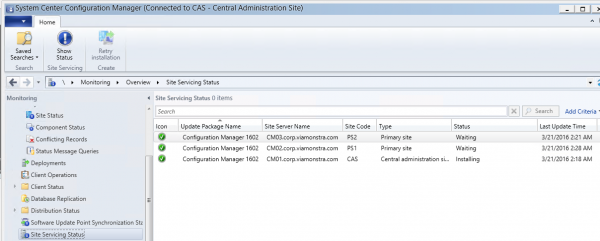
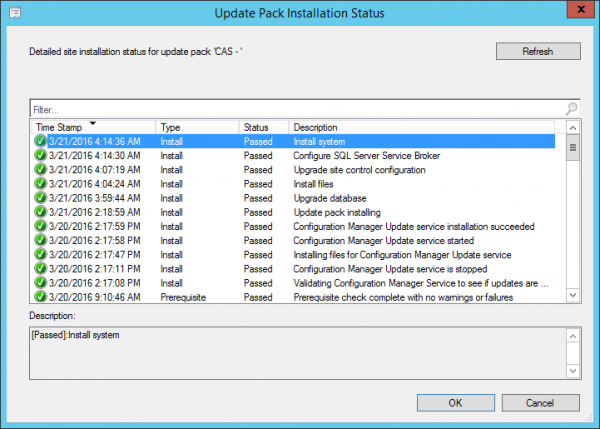
The content of the Update Pack is located in the CMUStaging folder of the location where the Configuration Manager Primary Site is installed. From that location the upgrade will be started after the CAS is updated.

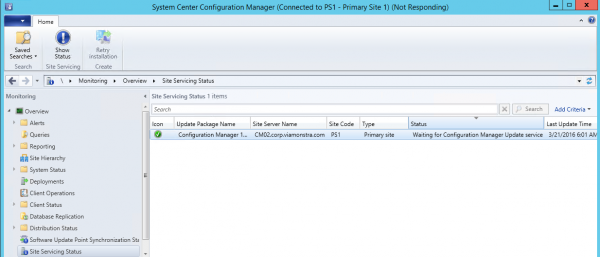
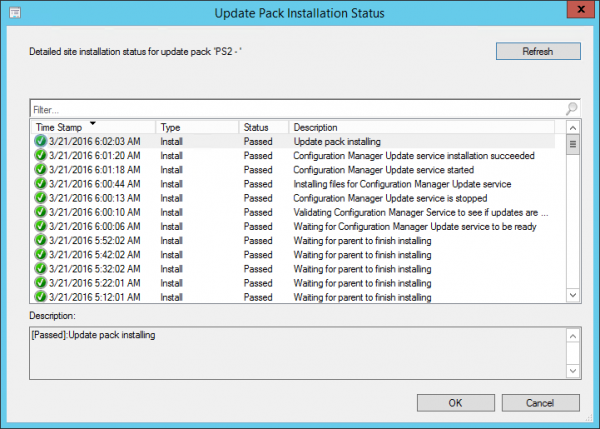
So what about Secondary Sites? The Secondary Site is not upgraded automatically but manually from the Configuration Manager console. Just right click the Secondary Site in the Sites node of the Administration workspace and select Upgrade.
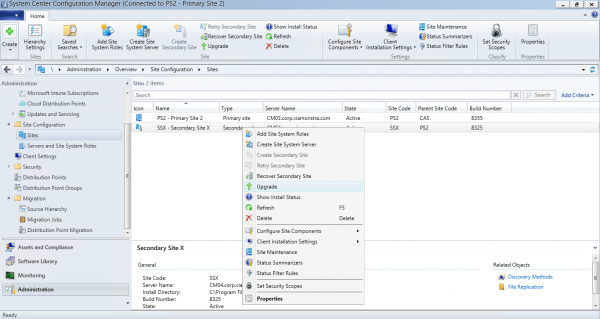
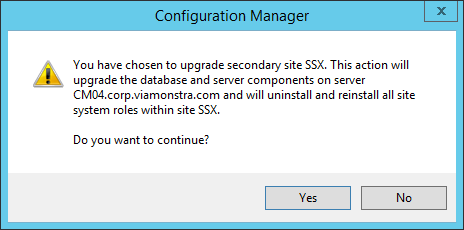
From there the installation can also be monitored.
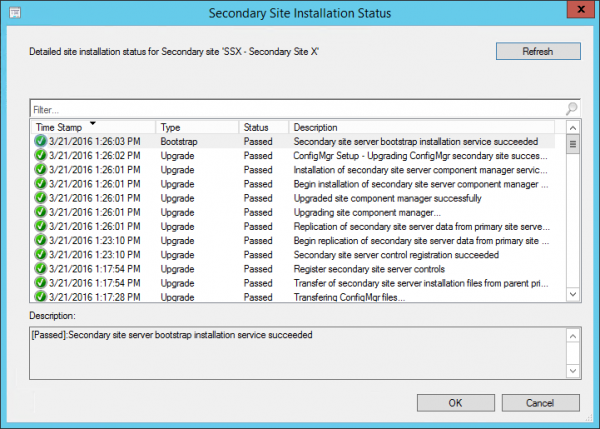
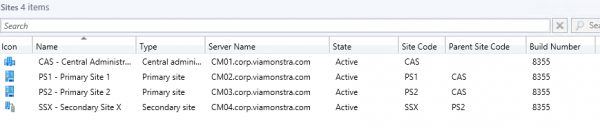
After the complete Configuration Manager hierarchy you should be able to upgrade all of your Configuration Manager clients to the latest version as the final step.
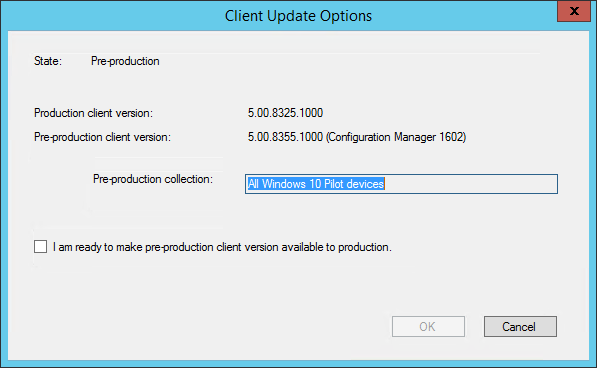
Till later!



Love the post Peter, thanks! (Also love the funcitonality of the servicing model – Makes upgrades SO much easier now!) One question I did have – With remote consoles, will the above process upgrade those also? I was wondering if perhaps when you relaunched a remote console it detected the site had been upgraded and offered you the option to automatically upgrade the console also (like it already does on Site Servers)