 In my series about my favorite new or renewed features in Configuration Manager 2012 SP1 I would like to dedicate this blog to the Apple Mac OS X support. As from Service Pack 1 Configuration Manager 2012 supports Mac OS X 10.6 (Snow Leopard) and Mac OS X 10.7 (Lion) for deploying applications, hardware inventory, settings management, software update management and discovery. Let’s see how this looks like.
In my series about my favorite new or renewed features in Configuration Manager 2012 SP1 I would like to dedicate this blog to the Apple Mac OS X support. As from Service Pack 1 Configuration Manager 2012 supports Mac OS X 10.6 (Snow Leopard) and Mac OS X 10.7 (Lion) for deploying applications, hardware inventory, settings management, software update management and discovery. Let’s see how this looks like.
Like mentioned yesterday for our Techdays session I dove into the Mac OS X support in Configuration Manager, configuring the Mac support in Configuration Manager. To be able to support Mac OS X devices with Configuration Manager you need to add support for HTTPS to allow internet and intranet connections to our management points and distribution points. I walked through the following steps that are pretty well described at the great blog posts of fellow MVP James Bannan (here and here) and the Technet documentation (here and here).
- Configuring a Certificate Authority with certificates templates for:
- Mac client support
- Distribution Point
- Management Point
- Enabling Internet FQDN at the Site System role at my Primary Site server
- Adding the Enrollment Role and Enrollment Proxy Role to my Primary Site server
- Configuring Mac support and enabling HTTPS on the Management Point and the Distribution Point.
- Configure the client settings to enable the user to enroll a certificate to a Mac device.
- Installing the Configuration Manager client on Mac OS X and enroll the certificate.
When looking at the Configuration Manager client on the Mac OS X device we see that it is connected to my primary device and that I have chosen to change the Client Policy refresh interval from 3600 seconds to 900 seconds, this can be done while configuring the client settings.
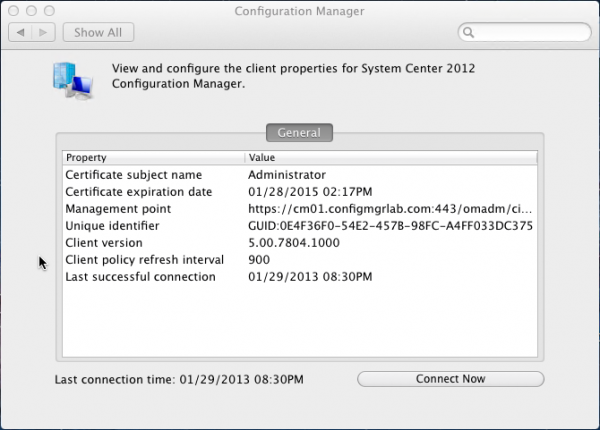
After the first sync, the device object is created in Configuration Manager. If we look closely, the device is listed as a Mobile device. If that is like it is supposed to be I don’t know yet. Update 31-1-2013: Wally Mead just told on the System Center Universe that ConfigMgr 2012 SP1 is threating Mac OS X as a mobile device.
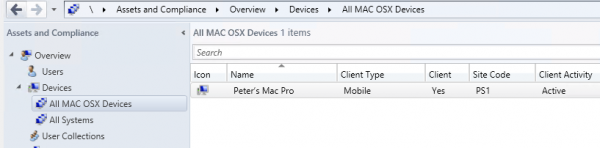
During the first syncs the hardware is also inventoried and reported back to the site server.
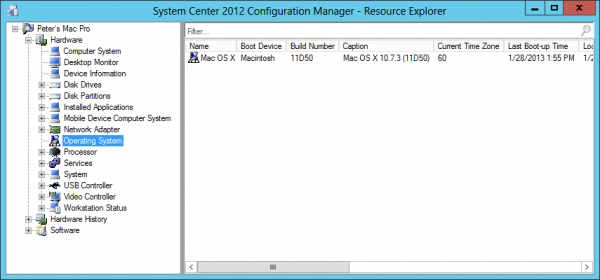
As we can see also the installed software is inventoried.
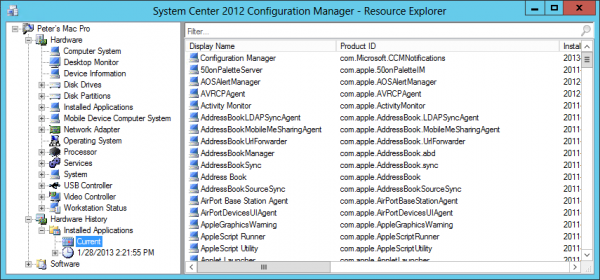
Application Installation
One of the major reasons of supporting Mac OS X devices is the ability to deploy applications to those devices, by using the new application model we are able to do so. With one restriction though, we cannot yet use the deployment of applications to users on Mac OS X. The purpose of the deployment needs to be required and it needs to be deployed to a collection with MAC OSX devices. When a Configuration Manager clients connects at the connection interval it will launch the installation of the application. Be aware that we must be logged on to the device to be able to deploy the application.
Before we are able to deploy a Mac OS X application we need to convert the default format of the application ( for instance .PKG ) to a supported extension called CMMAC. This is done by the CMAppUtil that is part of the Configuration Manager client for the MAC OS. After we have a file with the extension CMMAC we are able to add this file as a package source of the MAC deployment type. Depending of the installation deadline the installation will start directly or start at a later time.
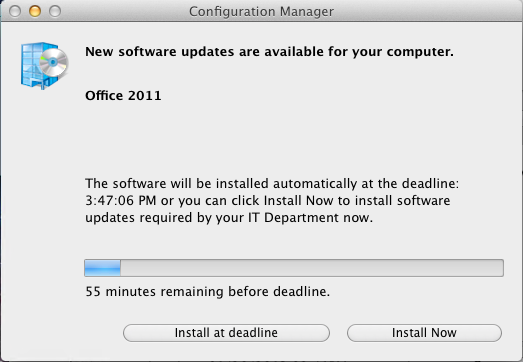
When looking at the deployment status in the Configuration Manage Console we see that the deployment status is reported back to the management point.
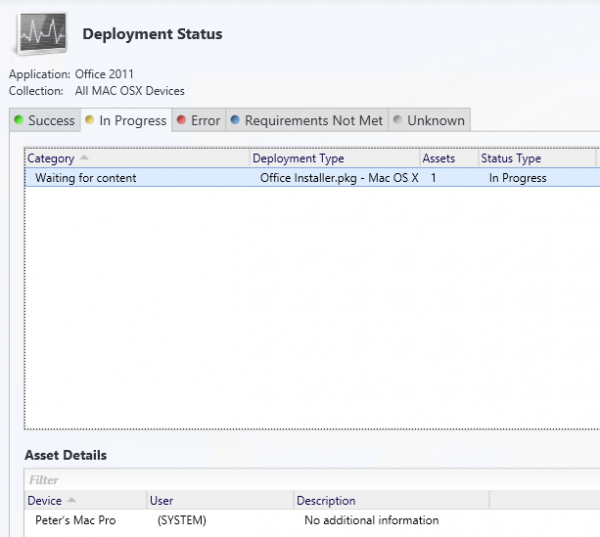
After the installation is done we are able to use the Office 2011 on the Mac OS X device, and for instance connect to our Exchange 2013 environment.
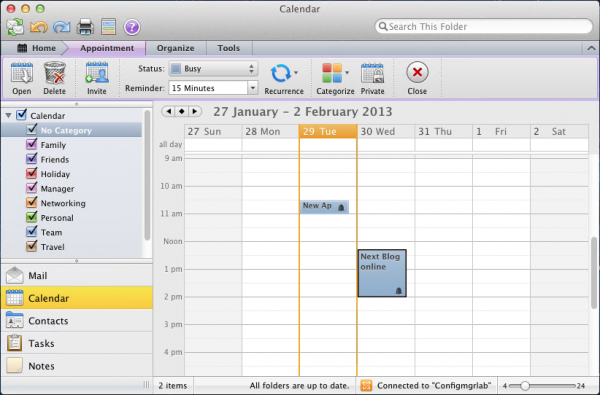
Settings Management
With Settings Management we are able to check for preferences within Mac OS X by configuring them directly like shown in my last blog or by running scripts. This way we are able to check and remediate as many settings as we want.
More on this great subject is some of my later blog posts.
Let me know what new or changed ConfigMgr 2012 SP1 feature do you like the most and vote ![]() If you miss a feature, please let me know!
If you miss a feature, please let me know!
Earlier blogs in this series are:
- My top 10 new features of ConfigMgr 2012 SP1 – part 1, OSD enhancements
- My top 10 new features of ConfigMgr 2012 SP1 – part 2, Software Update Deployment
- My top 10 new features of ConfigMgr 2012 SP1 – part 3, checking status of Task Sequence deployment
- My top 10 new features of ConfigMgr 2012 SP1 – part 4, Test your domain join account
- My top 10 new features of ConfigMgr 2012 SP1 – part 5, Powershell support



“ConfigMgr 2012 SP1 is threating Mac OS X as a mobile device.”.
Maybe it wants to scare OSX to uninstall itself so at the next boot Win98 can be installed via OSD!
Anyway, going to Part 7 now