 Looking at the statistics of this blog learns me that lots of visitors are searching for more information about the Software Metering feature. So let’s have a look at this feature first before finishing the series about the search feature 🙂
Looking at the statistics of this blog learns me that lots of visitors are searching for more information about the Software Metering feature. So let’s have a look at this feature first before finishing the series about the search feature 🙂
Software Metering can be used to track the usage of applications in your enterprise, it is always nice to know if the applications are used before removing them 😉 You are able to track the usage of an application by creating a software metering rule for an application that you want to track. The Software Metering Feature is enabled by default in the Default Client Settings package and configured to report usage information back to the site server once every 7 days, this value can be altered from 1-59 minutes, 1-24 hours, 1-31 days or you can create a custom schedule.
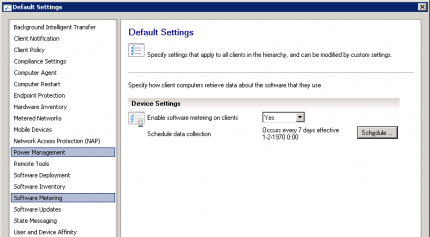
So to be able to use Software Metering you need to be sure that the feature in the Client Settings is enabled.
Like mentioned earlier you need to create software metering rules to be able to track the usage of an application, this can be done in two ways;
- Automatically (enabled by default)
- Manually
Automatically
After going to the Software Metering node in the Assets and Compliance workspace you are able to select the Software Metering Properties option in the ribbon. In the properties dialog you are able to specify the amount of time in days that the software metering data is retained in the site database, the default is set to 90 days. Also configurable is the ability to automatically create disabled metering rules from the recent usage inventory data. Rules are only created automatically if a configurable percentage of computers in the hierarchy must use an application, by default this percentage is 10%. To prevent that thousands of disabled rules are created you are able to configure a limit rules that can be created before this feature is disabled, the default number is 100.
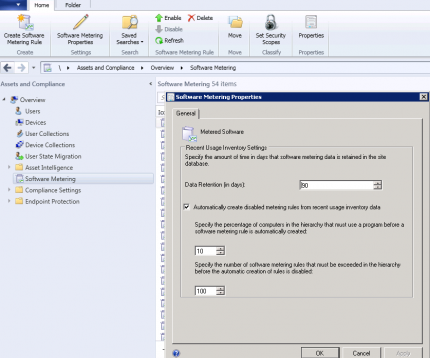
Manually
Besides creating the software metering rules automatically, you are also able to create a rule manually by selecting the Create Software Metering Rule in the Software Metering node in the Assets and Compliance workspace.
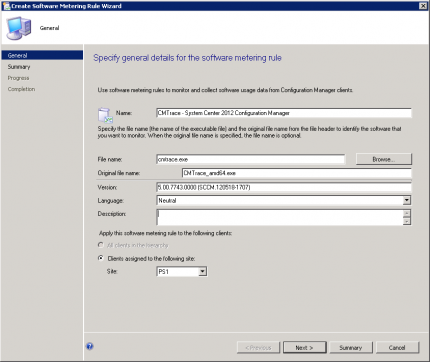
You are able to supply the information about the application yourself or you are able to browse to the executable of the application. When browsing to an executable the information about the file is extracted and filled in to the fields of the Wizard. After going through the wizard the software metering rule is created and enabled by default.

Reporting Software Metering information
Configuration Manager 2012 comes with 13 reports that will help you in analyzing the gathered usage information.
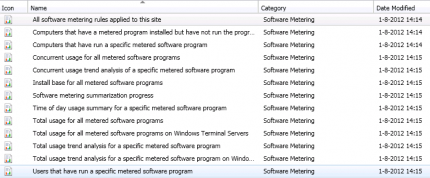
Selecting the option to report “Concurrent usage trend analysis of a specific metered software program” will result in a report like shown below.
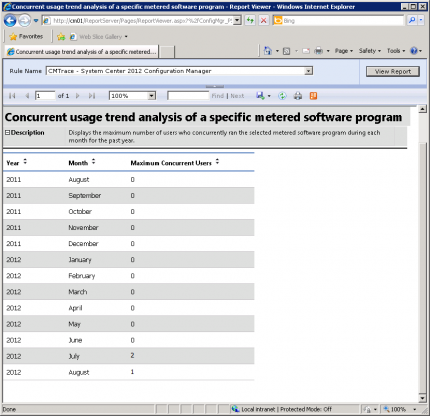
Maintaining Software Metering information
Enabling the Software Metering feature will result in loads of data that will be stored in the Configuration Manager database. You have for this reason the Site Maintenance that you can configure, tasks related to Software Metering are:
- Delete Aged Software Metering Data (default every 5 days)
- Delete Aged Software Metering Summary Data (default every 270 days)
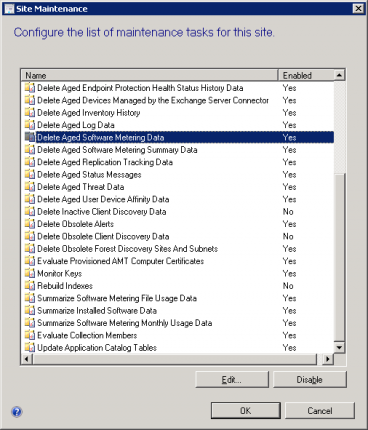
Next to the maintenance tasks that ensure us that the old data is deleted, there are two tasks that help us summarizing usage data for the reports.
- Summarize Software Metering File Usage Data
- Summarize Software Metering Monthly Usage Data
The summarizing tasks helps us to consolidate the usage information into one database record instead of hundreds, very useful!
Hope this helps, till next time!



Hi,
Thanks your guidance, but still confusing for me as new in SCCM. Could you clear the steps to check Software metering as swmproc.log is not cleared to understand? or URl to understand as a layman.
Thanks
Ashish