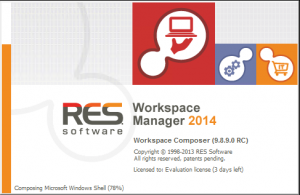 Playing around with RES Workspace Manager 2014 together with Configuration Manager 2012 R2 the last couple of weeks trigged me to try more scenarios that can be tested and implemented. Yesterday I quickly showed you how RES Workspace Manager 2014 is able to manage a normal application with a Deployment Type installing the MSI version of Adobe Acrobat Reader.
Playing around with RES Workspace Manager 2014 together with Configuration Manager 2012 R2 the last couple of weeks trigged me to try more scenarios that can be tested and implemented. Yesterday I quickly showed you how RES Workspace Manager 2014 is able to manage a normal application with a Deployment Type installing the MSI version of Adobe Acrobat Reader.
In this blog we will have a look at the integration of App-V version 5 together with Configuration Manager 2012 R2 where the App-V 5 version of the Adobe Reader resides. In the next blog(s) we will have a look at applications with more Deployment Types and the deployment of them based on the requirement rules.
To support App-V 5 in RES Workspace Manager is as easy as checking if the option is enabled by default in the Setup Mode of the RES Workspace Manager Console. If the option is enabled RES Workspace Manager is able to deploy App-V sequences.
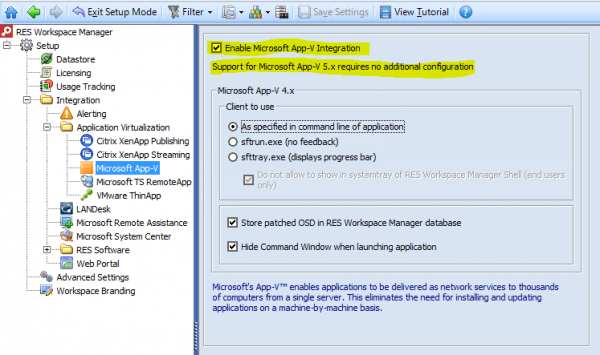
Next you need to create a new managed application in the RES Workspace Manager Console. At the command line point to the APPV version of your application instead of an executable and select the file. What you will see is that RES Workspace Manager will recognize it and activates the Microsoft App-V 5 integration for this application. What I did was pointing to the APPV file in my package source share also used by Configuration Manager 2012.
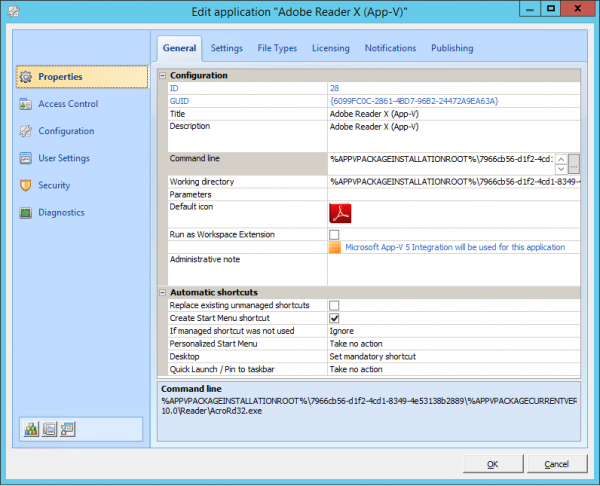
To be able to use the infrastructure of Configuration Manager 2012 you need to enable the integration like also described in the blog from yesterday. This time we will select the application object with the single App-V 5 Deployment Type, again this application is not deployed. (I will show in a later blog that deploying the application can be useful though)
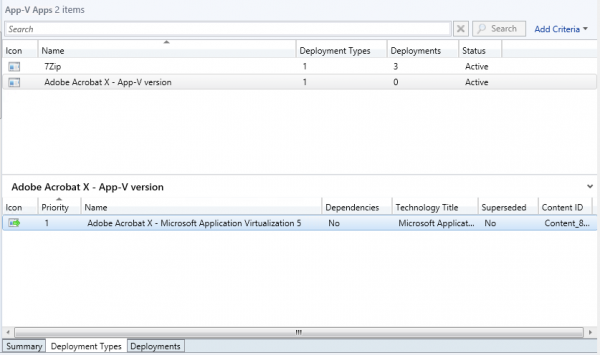
After creating the application and configuring the permissions, you should be able to start the application after refreshing your workspace on your device. After clicking on the managed shortcut you will see again that the App-v version of Adobe Acrobat X is being executed before starting the application itself.
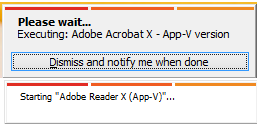
As you see below the App-V application is fully cached and can be used offline and in the screenshot of the AppEnforce.log logfile you see that the installation of the App-V 5 version of Adobe Acrobat X is enforced by the Configuration Manager 2012 Client.
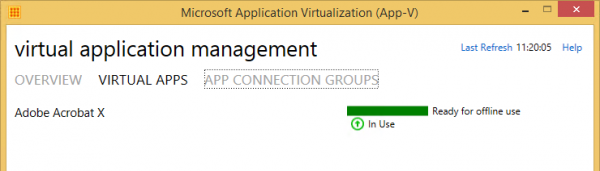
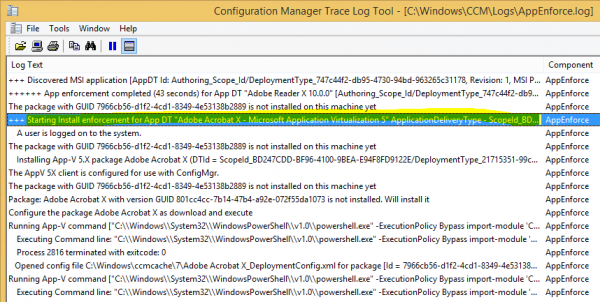
Using Configuration Manager 2012 R2 together with App-V 5 and RES Workspace Manager 2014 allows you to control your Workspace by for instance locking it down and managing the shortcuts and manage App-V 5 applications using the infrastructure of Configuration Manager. Without Configuration Manager 2012 you will need to or build an App-V infrastructure or publish the App-V packages via (DFS) shares so that you are able to use it in the enterprise. If you ask me, using it with Configuration Manager 2012 R2 is a much better solution! 😉
After playing for a while and testing some scenarios I am a real fan! More on this subject as promised soon, so stay tuned! 😉


