 A new feature in Configuration Manager 2012 is the ability to simulate a deployment of an application to a user or device. This feature helps you to test the deployment of an application without actually installing or uninstalling the application.
A new feature in Configuration Manager 2012 is the ability to simulate a deployment of an application to a user or device. This feature helps you to test the deployment of an application without actually installing or uninstalling the application.
The simulation will evaluate the dependencies, requirement and detection methods of a deployment and report the results in the deployments node of the monitoring workspace. Let’s see how the simulation of a deployment really works.
Go to the Software Library Workspace, browse to the Applications node and select an Application. In the Home Ribbon you will see Simulate Deployment. Click on Simulate Deployment.
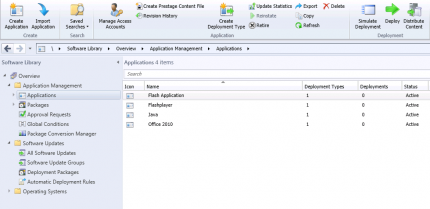
Select the collection that you want use to simulate the deployment and click on Next, Next and Close.
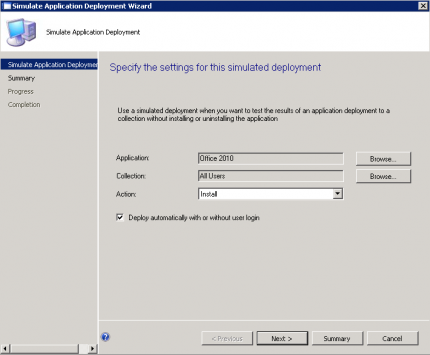
If you select the application and click on de Deployments tab, you will notice that the deployment purpose is Simulate.
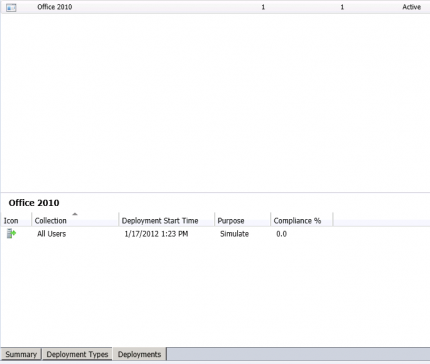
The deployment will do its work and the Configuration Manager 2012 clients will process the application and evaluate the dependencies, requirement and detection methods and report the information back to the Configuration Manager 2012 Primary Site.
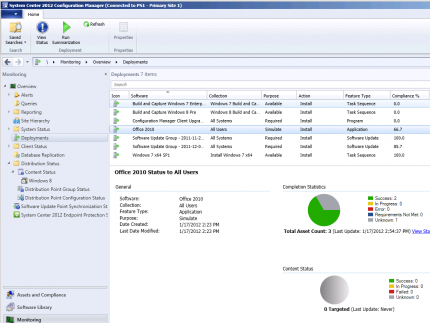
After reviewing the results you need to delete the Simulation Deployment and create a real deployment to a collection with users or devices.



Buddy, After using the Simulate deployment option I cannot deploy the package again on coleection. It keep saying that package has already been deployed.????????? any suggestions
Hi Sam, yeah true. You will need to delete the Simulated Deployment from that collection before really deploying it.
Cheers,
Peter
Is there a way to force the simulated deployment to occur immediately? The wizard does not seem to allow a setting to occur immediately. Maybe I’m just missing it somewhere?
How to know y is a simulate deployment is failed?
the deployment will be failed, you can see it in the console or reporting..